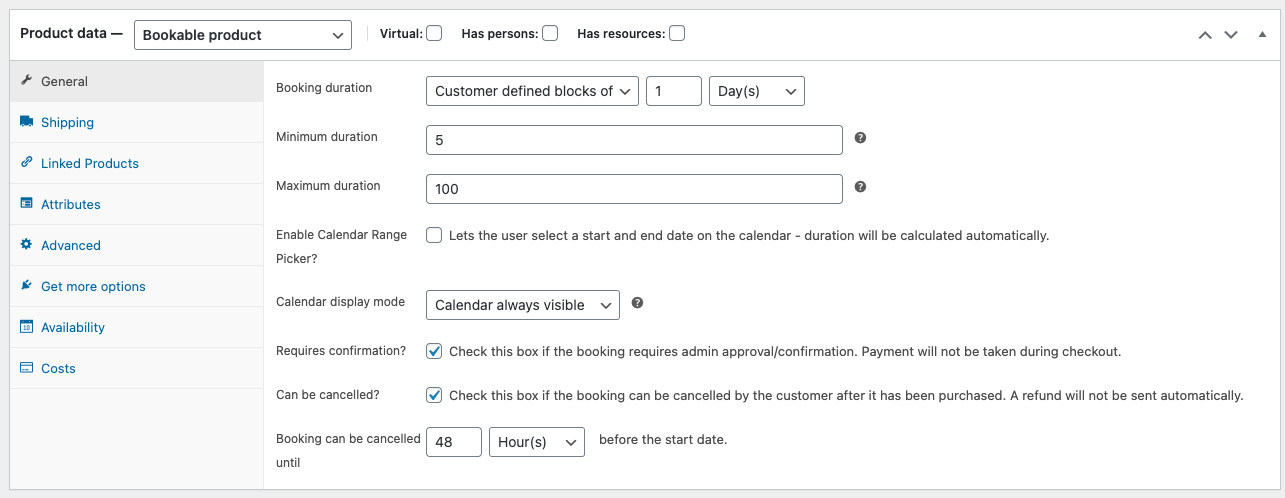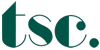Import produit
STEP 1 – Preparation images
Mettre les images au format carré dans Photoshop télécharger ici le template https://www.top-secret.be/wp-content/uploads/2021/01/template-showroom.psd
Outil à utiliser télécharger ici https://www.
Ou online via https://tinypng.com/
STEP 2 – Préparation du fichier Ecxell pour l’import
Formule concaténation description PC Excell
"&CONCATENER("Color ";Q2;)&"
"&CONCATENER("Size: ";Y2)&"
"&CONCATENER("Price: ";Z2)
Formule concaténation Catégories PC Excell
Formule concaténation description
=CONCATENER(“<strong>Ref Client: </strong>”;C2)&”<br>”&CONCATENER(“<strong>Color </strong>”;Q2;)&”<br>”&CONCATENER(“<strong>Size: </strong>”;Y2)&”<br>”&CONCATENER(“<strong>Price:</strong> “;Z2)
Formule concaténation Catégories
=CONCATENER(“Collection > “;S2)&”, “&CONCATENER(“Gender > “;U2;)&”, “&CONCATENER(“Type > “;V2)&”, “&CONCATENER(“Brands > “;T2)&”, “&CONCATENER(“Colors > “;Q2)
STEP 3 – Import dans le catalogue du site
STEP 4 – Rendre les produits bookable